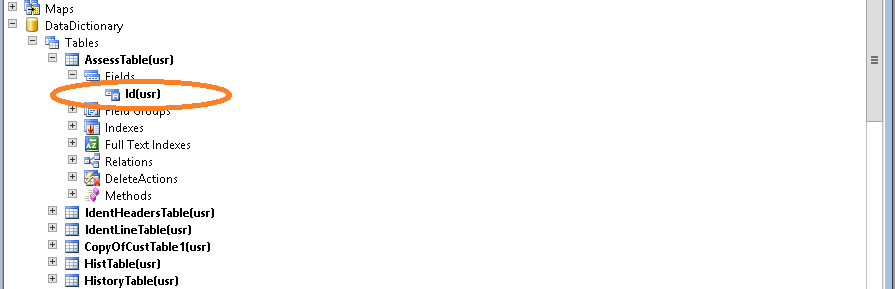Creating FactBox and InfoPart
Scenario:
Go
to AR and AllCustomers and select a purticular customer , then it
should show the SalesOrder and SalesName in an InfoPart in FactBox of
that form.
Solution:
*
The FactBoxes can
be created only in ListPage forms.
*Find
which are all the tables and forms are required to this task
So
lets find it by giving ViewDetails and Personalise of each field we
reqired
*The
Required Tables and form are
1.CustTable
2.SalesTable
3.CustTasbleListPage
form
Step1:
*Create
a new query and add CustTable as parent Datasourse and SalesTable as
child Datasourse and give Normal relation for CustAccount and
AccountNum fields of both tables
Step2:
*Create
a new Part in AOT then set properties like Name ,Caption(salesinfo),Querry
*Create
new Group(LayOut-->rt clik-->new group-->Group1) and set
the Repeating
property of Grup1 as Yes.
Now Ipoen the form and The Fact Box will show the info part "salesinfo" which displays SalesOrder and SalesName
We
need to diplay SalesOrder(related to salesTable-->salesid ) and
Name(salesTable-->SalesName) in the InfoPart
So
*Create
new field(Group1-->r.c-->new field) set the properties,
DataSourse, DataField,Name
do the same for SalesName field also.
Step3:
*Add
the Part to the AOT-->MenuItem-->Display
Step4:
*Add
the menuitem(SlsInfopart) to the CustTableListPage
form's Part node and set the property
DataSourseRelation:EDT.CustTale.AccountNum
Now Ipoen the form and The Fact Box will show the info part "salesinfo" which displays SalesOrder and SalesName